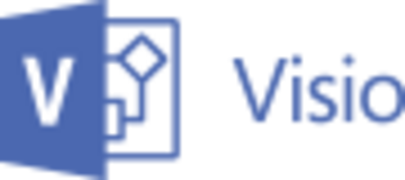ESET HOME Security Premium (A2). 2 devices for 1 year

- Manufacturer: ESET
- License type: New
- Number of devices: 2
- Language: English
- Operating systems: Windows, macOS, Android
- Sales channel: ESD
- Partnumber: A2-EHSP.-1-y.-for-2.
Great Price: 18979 ₸
OS:
WINDOWS Microsoft Windows® 11.10 and above
Please pay attention! Some features are not supported on Microsoft® Windows® on ARM.
macOS
macOS 12 (Monterey), macOS 11 (Big Sur), macOS 10.15 (Catalina), macOS 10.14 (Mojave), macOS 10.13 (High Sierra), macOS 10.12.x (Sierra)
ANDROID
Android 6.0 and above (ESTVS Google TV OS with Google Play Store)
For electronic keys:
Link to distribution: download
Installation
ESET HOME Security Premium contains components that may conflict with other installed antivirus and security software.
It is highly recommended to remove all such programs to prevent possible problems.
There is no need to disable or uninstall Windows Firewall on Microsoft Windows Vista or later systems, as the necessary steps are automatically taken care of by the ESET HOME Security Premium installer.
Joining the ESET Live Grid
Help find malware by joining our collaboration network.
Your participation will help us gather more threat intelligence, which will help us create stronger, more effective proactive protection for all ESET users. We recommend enabling this feature and thank you for your support!
Detection of potentially unwanted applications
Because some potentially unwanted applications have legitimate uses and may not pose a security risk, user consent is required to enable detection of them.
Completing the installation
Once you have configured all the required settings, you can proceed with the final installation by clicking the Install button. The installation progress will be shown using a progress bar. Once the installation is complete, ESET HOME Security Premium will launch automatically. Typically, no restart is required and ESET HOME Security Premium will immediately begin protecting your computer from malware.
Setting up a trusted zone
If a network connection is detected after installation is complete, a notification appears allowing you to set up a trusted zone. The notification that a new network connection is discovered displays the local subnet that was specified when setting up the computer system. These settings only affect the computer's visibility on the local network, and not on the Internet.
There are two access modes.
Shared network: Select this option if you don't want to share your folders or printers and make your computer visible to other users on that network. This option is recommended if you are using a wireless connection.
Home/work network: Select this option if you want to be able to share files and folders on your computer and make your computer visible to others on your network. This setting is recommended for trusted home or office LANs.